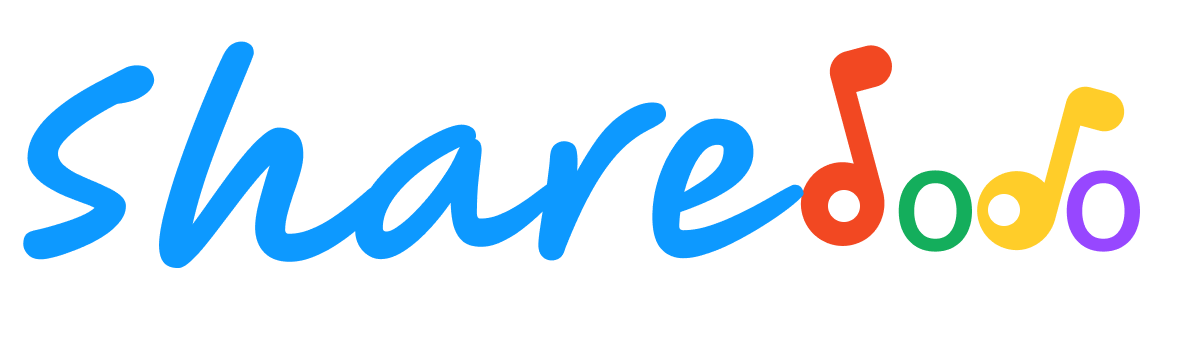Does Your Computer Keep Freezing Here Are Potential Issues And Solutions
Step 1: Check for overheating issues.

cooling fan in computer
One common reason for a computer freezing is overheating. When the internal components of a computer get too hot, it can cause the system to freeze or become unresponsive⋅ Checking for overheating issues is that first step in troubleshooting this problem.Computers have cooling fans and heat sinks to regulate temperature, but they can become clogged with dust and debris over time, hindering their effectiveness. Ensure that the cooling fan is running properly, and clean any accumulated dust from a vents and internal components. If necessary¸ consider using additional cooling solutions such as laptop cooling pads or desktop case fans.
Step 2: Update your operating system and drivers.

A person updating software on a computer.
Outdated operating systems and drivers can lead to compatibility issues and system freezes. Keeping your computer's operating system and drivers up to date is essential for optimal performance and stability.Check for any available updates for your operating system and install them. Additionally, update device drivers, especially for critical components such as graphics cards and network adapters. Manufacturers often release driver updates to address bugs and improve compatibility, which can help resolve freezing issues.
Step 3: Scan for malware and viruses.

A computer protected by antivirus software.
Malware and viruses can cause significant disruptions to your computer's performance, including freezing. Conduct a thorough scan of your system using reliable antivirus software to detect and remove any malicious programs…Ensure that your antivirus software is up to date and perform regular scans to prevent malware from affecting your computer. If the scan identifies any threats, follow the recommended actions to remove or quarantine them. Keeping your system protected from malware is crucial for maintaining its stability and preventing freezing issues.
Step 4: Check for hardware problems.

A person examining computer hardware.
Hardware issues can also contribute to computer freezing. Faulty or failing components, such as a failing hard drive or malfunctioning RAM, can cause system instability.To identify potential hardware problems¸ run diagnostic tests on your computer. Many manufacturers provide diagnostic tools specific to their hardware‚ which can help pinpoint any issues. Additionally, you can physically inspect your computer for loose connections or damaged components. If you suspect a hardware problem, consider seeking professional assistance to diagnose and resolve the issue.
Step 5: Optimize software and reduce resource usage.

A person optimizing computer software.
Resource-intensive software and excessive background processes can strain your computer's resources, leading to freezing. Optimizing your software and reducing resource usage can help alleviate this issue.Review the software running on your computer and identify any resource-hungry applications⋅ Consider closing unnecessary programs or disabling startup items that consume significant system resources⋅ Additionally, check for any memory leaks or software conflicts that may be causing freezing· Updating or reinstalling problematic software can often resolve these issues.